Adding Email Forwarders is a way for you to create unique email addresses that are domain-specific without having to create another account that you have to manage.
For example, you main run sports.com and music.com but your email account is you@gmail.com. By adding email forwarders, you could forward you@sports.com and you@music.com to you@gmail.com. This way, people that visit each website will have an easy address to contact and you will get all of your mail in one place.
In this tutorial, we’ll show you how to forward email from domains.
1) Login to your Summit Marketing Account
2) Access cPanel
3) Once in cPanel, scroll down to Email and click Forwarders.
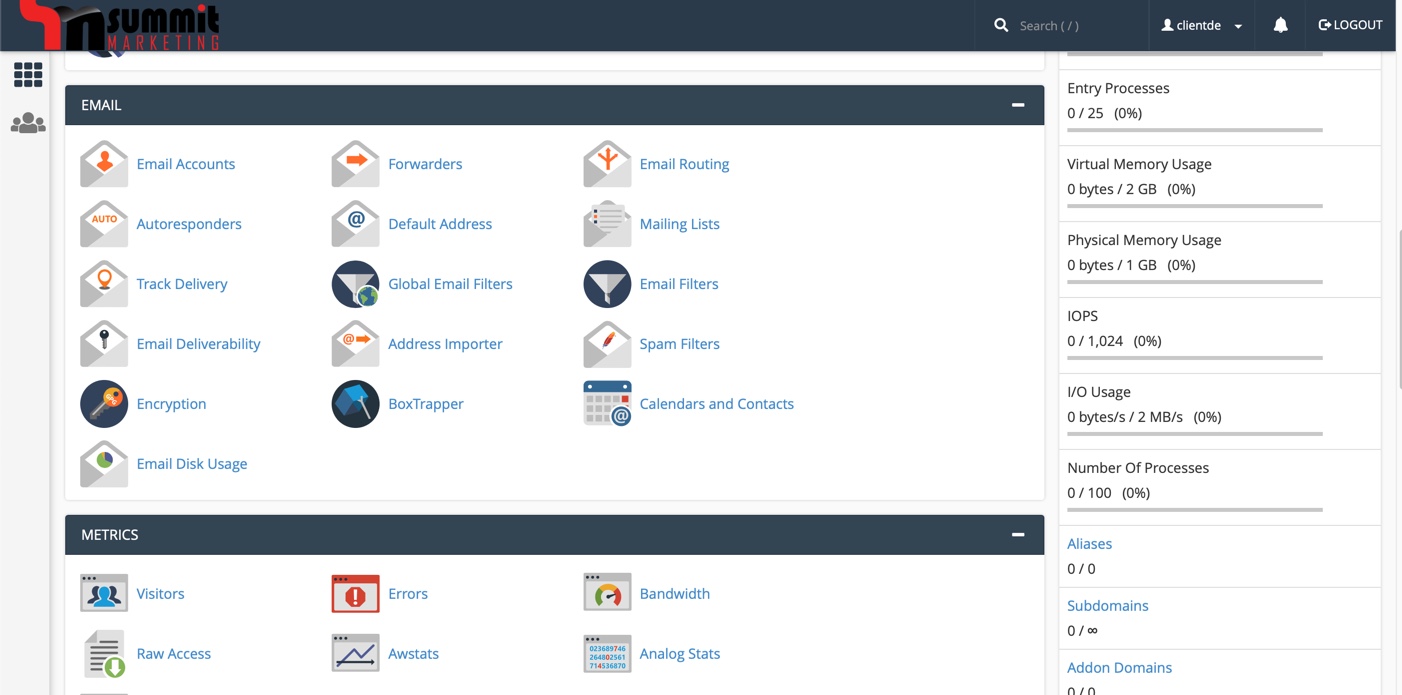
4) Once you get the Forwarders page, you will have an option to Add Forwarder and Add Domain Forwarder.
Send a copy of any incoming email from one address to another. For example, forward joe@example.com to joseph@example.com so that you only have one inbox to check. For more information, read the documentation.
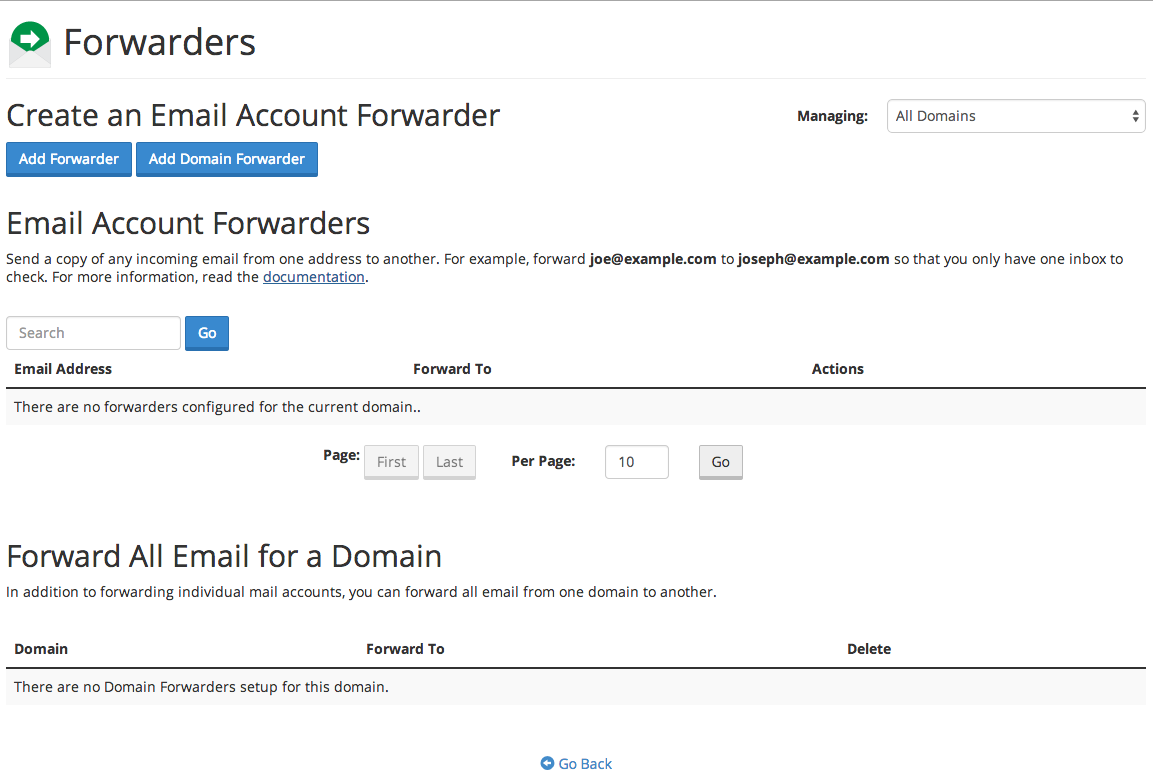
To add an Email Account Forwarder, click Add Forwarder
Here, we're going to forward the email address hero@subdomain.yoursupporthero.com to hero@gmail.com. Below is how that is setup:
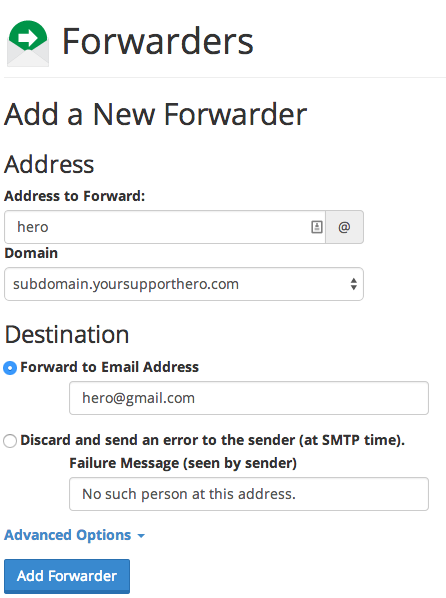
After the fields are filled out, we'll click Add Forwarder and we're done.
In addition to forwarding individual mail accounts, you can forward all email from one domain to another. To do that, we'll return to the Forwarders page and click Add Domain Forwarder
On this page, we're going to forward all mail from yoursupporthero.com to namehero.com. Below is a screenshot:
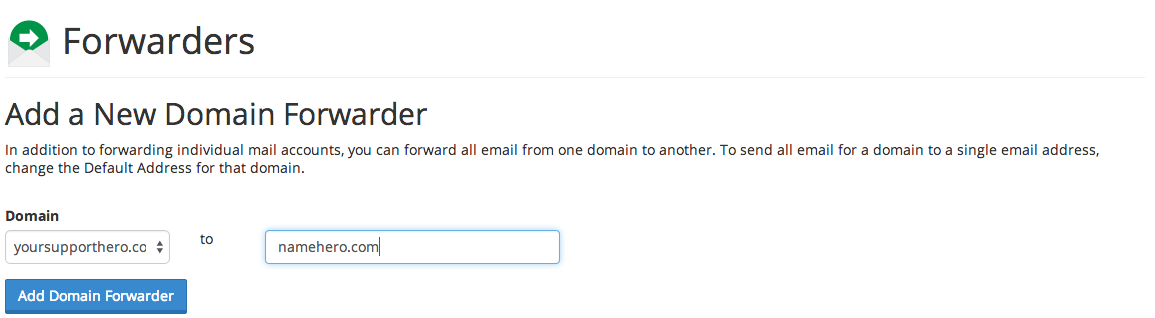
Click Add Domain Forwarder and all email from the domain yoursupporthero.com has been forwarded to namehero.com.

